
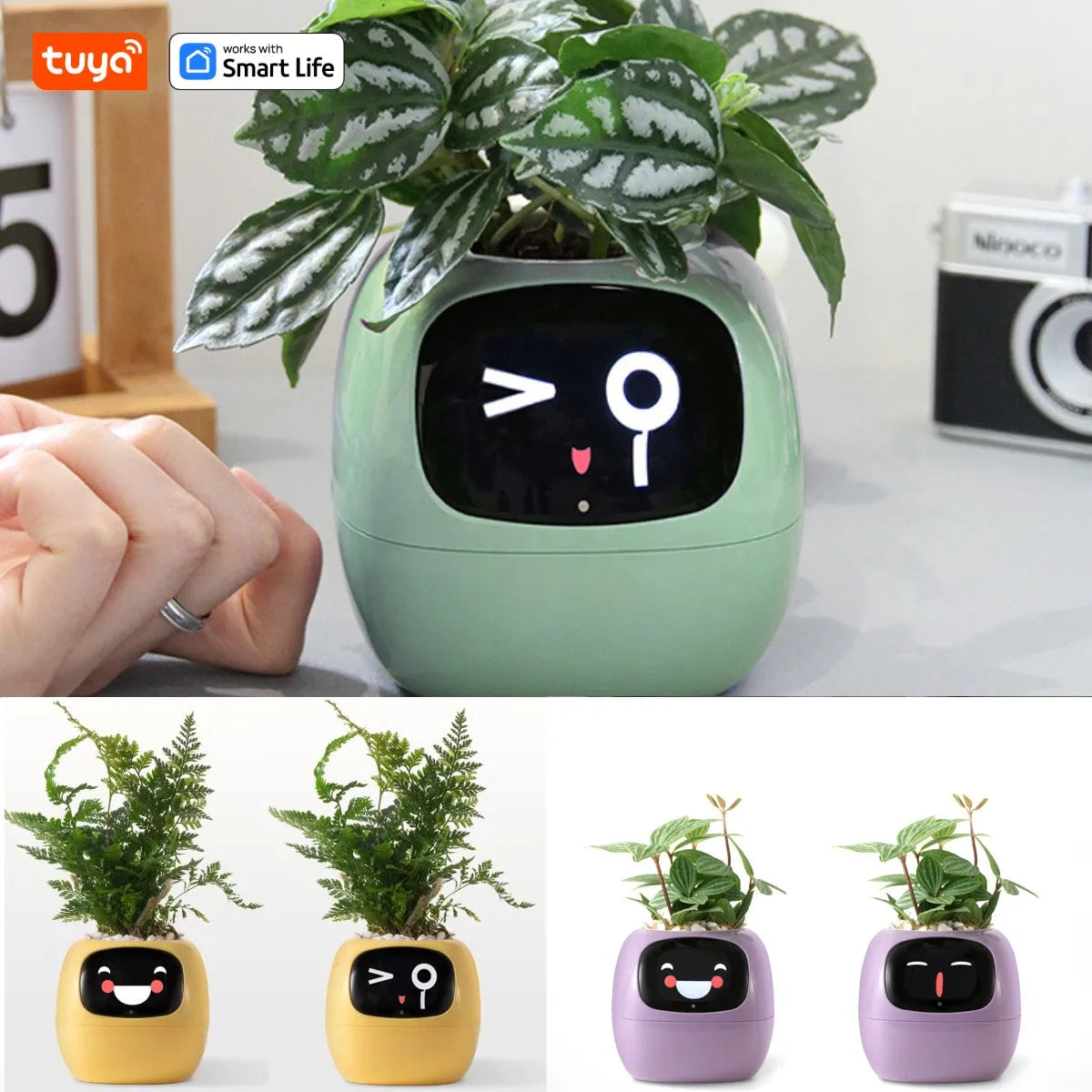
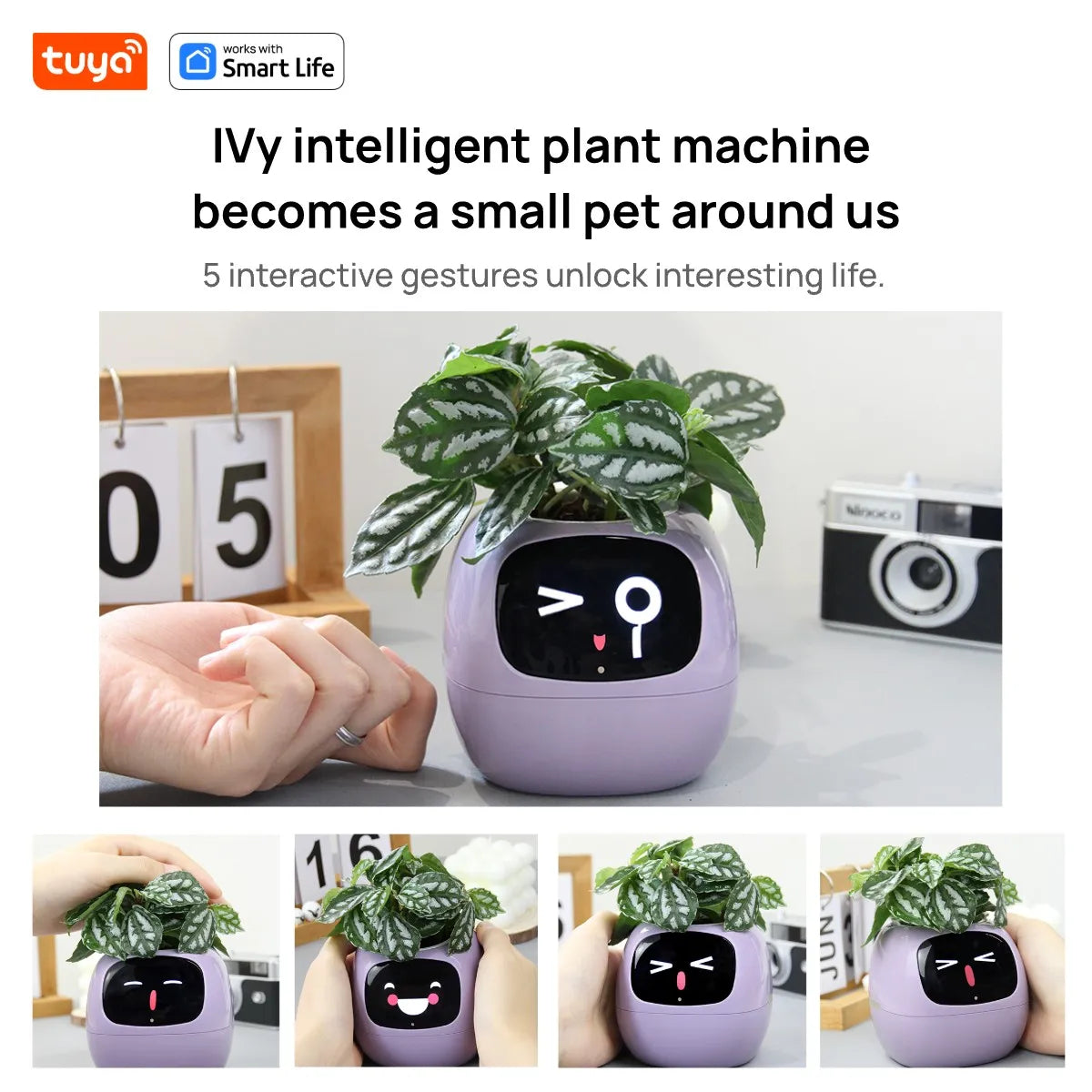
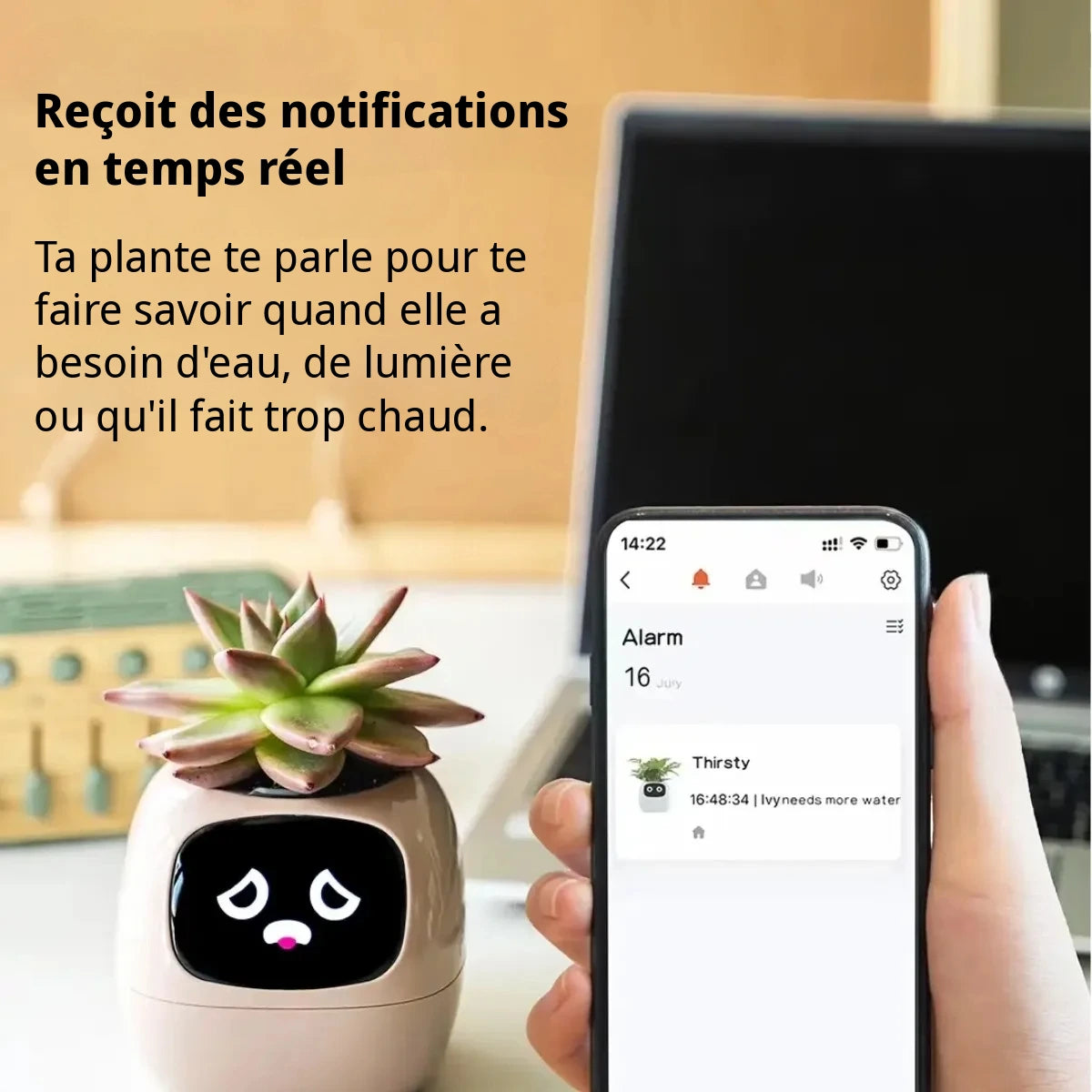
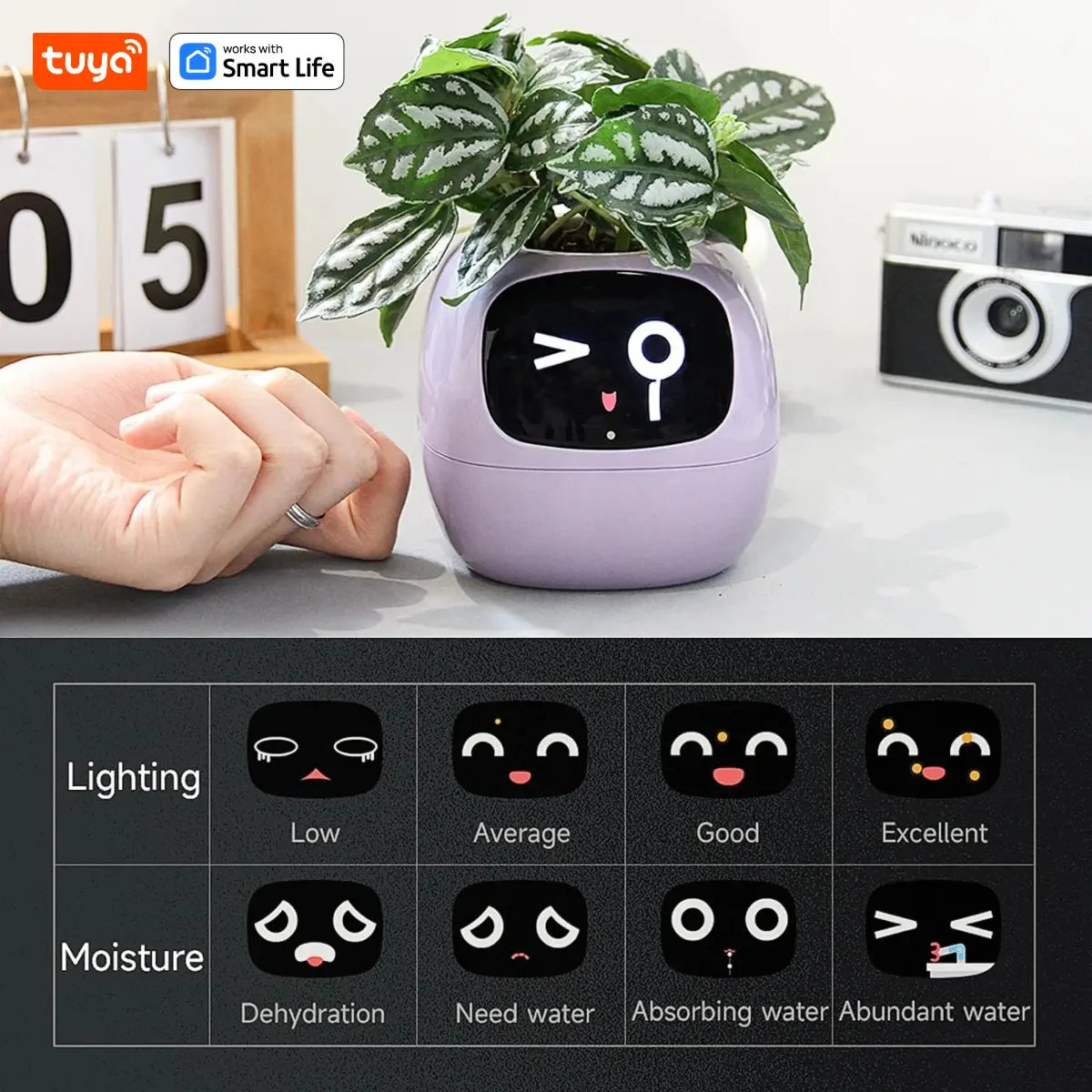

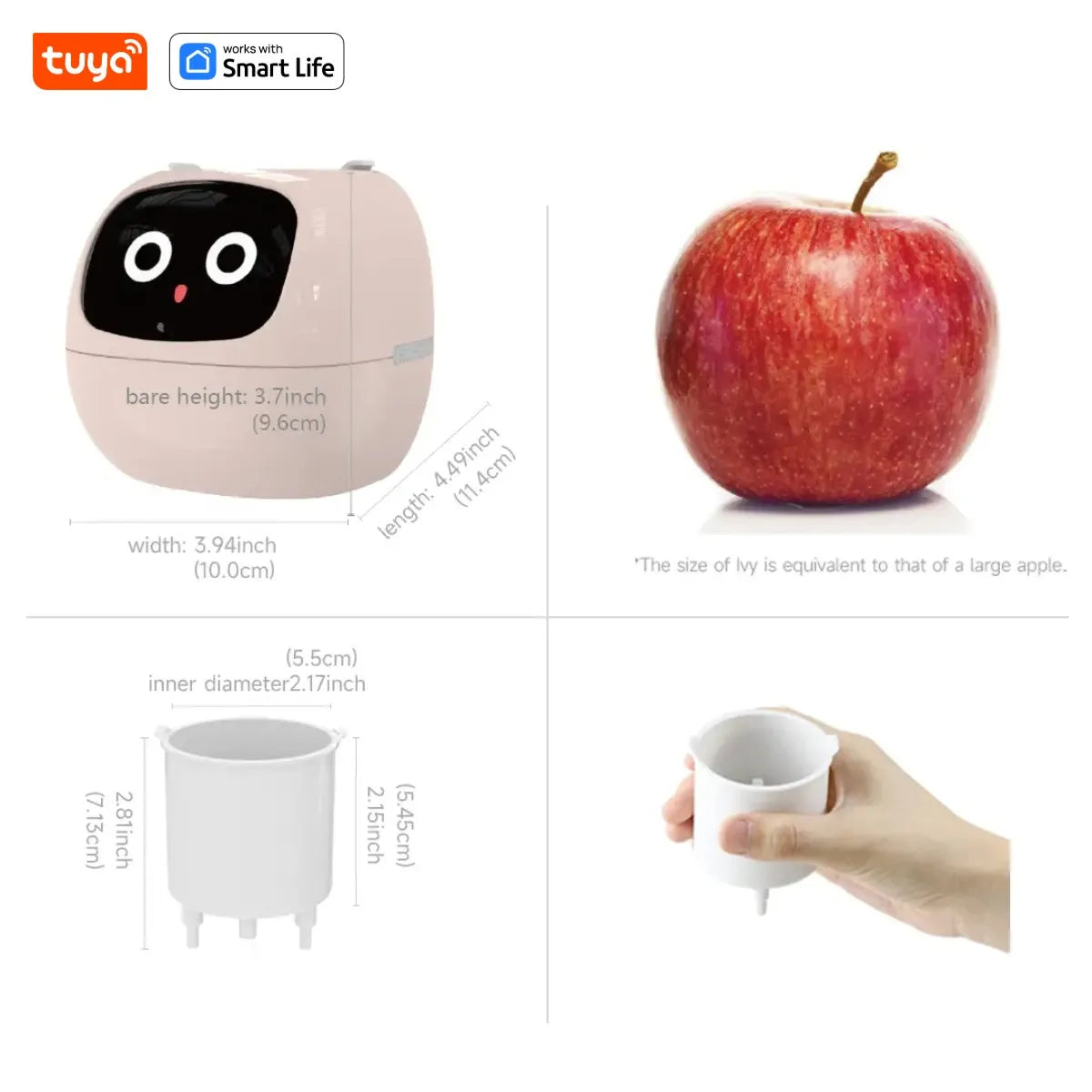



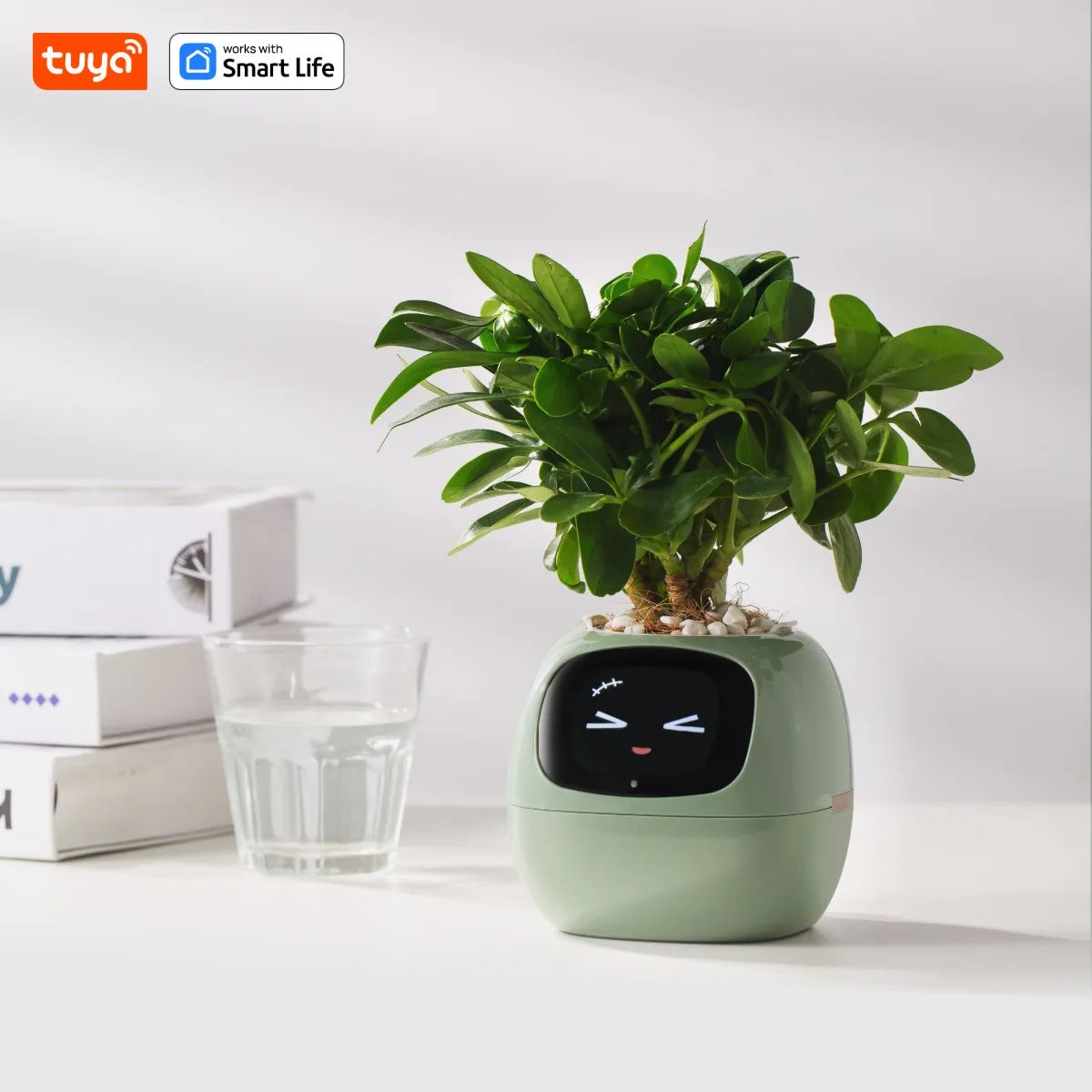


Frequently Asked Questions
I'm having trouble connecting Ivy to Wi-Fi.
Wi-Fi Compatibility
Like most IoT devices, Ivy only supports 2.4GHz Wi-Fi. 5GHz Wi-Fi is not supported.
Corporate or restricted networks
If you are using Ivy in a corporate environment or on a firewalled network, or if registration is required before accessing the Internet, consult your IT manager. Provide Ivy's MAC address, which can be found on the first page of the user manual, labeled "MAC:" below the barcode. In these cases, Ivy may be blocked and only your IT manager can unblock it.
Signal quality
Ivy's Wi-Fi module isn't as strong as a cell phone's, so make sure Ivy is getting a strong signal. If necessary, move Ivy closer to your Wi-Fi router to improve the connection.
Bluetooth and Wi-Fi settings
To enable auto-detection during network setup, make sure Wi-Fi and Bluetooth are enabled on your phone. Also, check that the Tuya app has the necessary network and Bluetooth permissions.
Wi-Fi password
Check carefully that you have entered the Wi-Fi password correctly.
Timeout or infinite connection
If you experience a timeout or connection that doesn't complete during setup, try restarting Ivy. To do this, press and hold the back button to turn it off, then press it again to turn it back on.
Using a hotspot for Internet connection
If Wi-Fi is not available, you can use your phone or PC as a hotspot to connect Ivy to the internet. Make sure the hotspot is set to 2.4 GHz and maximum compatibility is enabled.
If you are unable to enter the password (a rare issue with some phone models), try setting up the hotspot on another device and use it as a Wi-Fi router for Ivy.
Set up Ivy on a new Wi-Fi network or reset the configuration
To set up Ivy on a new Wi-Fi network or reset the network configuration, quickly press the back button three times. A confirmation screen will appear on Ivy. Tap the right bar to confirm, and Ivy will enter Wi-Fi setup mode.
How long is the battery life of the USB Rechargeable Flower Pot?
The USB Rechargeable Flower Pot's battery provides enough autonomy for several days, depending on usage. You can easily recharge it via USB for continuous, uninterrupted use.
Is the USB Rechargeable Flower Pot easy to maintain?
Yes, this Flower Pot is designed to simplify plant care. It alerts you when your plants need water, light or heat, allowing you to take care of them proactively and efficiently.
Is the USB Rechargeable Flower Pot suitable for beginners?
Absolutely! Even gardening beginners can benefit from this Smart Flower Pot. With its sensors and AI technology, it guides you through every step, from planting to watering, so your plants thrive effortlessly.
What are the advantages of this smart flower pot?
This USB Rechargeable Flower Pot makes plant care easy and fun with its advanced features. It monitors your plants' needs in real time and allows you to optimally care for them for healthy and vigorous growth.
















